If you run a marketing program or a community based organization, there’s a good chance that the idea of running a contest has been brought up a few times. And if you’ve ever tried to run one yourself, you may have discovered that there aren’t a ton of great contest software solutions. When you’re running a complex competition, the right contest management platform is crucial to save time and resources, automate communication, engage your audience, and drive results.
At Slam, we help organizations big and small learn the power of no-code tools like Airtable and Webflow, and how it can help scale their businesses and make a large impact. We recently helped a national level nonprofit run a competition to help upskill thousands of underserved individuals across the country, and built out custom content software without code. We’ll show you how we did it, and how you can do the same.
Case Study: Why We Built Custom Contest Software
Community Skills Initiative is a Microsoft endorsed initiative that launched in 2022 to help over a dozen communities across the U.S. run “upskilling” competitions in their locales. The premise was that through their partnership with LinkedIn learning, they could deploy a microsite to each partner where local users could complete courses and upload their credentials for a chance to win thousands of dollars in prize money.
With this, we designed around:
- Creating a separate microsite for each organization
- Managing the uploading infrastructure of credentials from each individual
- Helping local partners keep track of all credentials and who uploaded what.
With this, we created a seamless workflow for each nonprofit organization to manage the operations of the Up-Skill-A-Thon. All in all, our solution managed 1,000+ competition registrations, 10,000+ file submissions, and organized the overall competition data in a single month.
Because there wasn’t an off-the-shelf solution that would help with all of the design criteria, we used Airtable to build something custom. Airtable is a no-code, easy to use database tool that allows users to create custom software and interact with it just like a spreadsheet.
What you Need From Online Contest Management Software Automation
The biggest pain point in any contest management system is automation. When anticipating 10,000+ submissions, we knew automation was going to play a huge factor
We leveraged Airtable’s automation capabilities to help us run the operation of the competition. We were able to streamline the registration, documentation submission, and data processing by implementing a few key workflows, including the following:
- Send receipt emails to participants after they submit an Airtable form.
- Auto generate unique IDs for each participant when an Airtable form is submitted
- Tally and track competition submission in Airtable base
- Use Airtable views to customize data shown to various collaborators
In the end, this solution helped save Community Skills Initiative time, resources, and improved the overall experience for participants.
How to Send Transaction Emails After Participants Submit an Airtable Form

Being able to send out automated emails following a form submission is huge. This gives participants a good experience, as they can rest assured that they have successfully signed up. We were able to set this up using the “When a form is submitted” trigger to send an email.
Setting up Airtable email automations on form submission is fairly straightforward, especially if you’ve set up Airtable or Zapier automations in the past. But even if you haven’t before, we’ve got you covered. Here are the steps to setting one up in a few minutes:
- Find and open your Airtable base. Once opened, click on Automations followed by Create Automation at the bottom left corner. You can name your automation here.
- Start customizing your automation by adding a trigger. Click on Add trigger and then select When a form is submitted as the trigger.
- You can set up automation configuration on the right-hand side. Under configuration, select the table where your registration data is stored. This is where the automation will pull relevant registrant information.
- Next, Click on Select a form and select your registration form. After selecting it, choose a sample data for testing the automation by clicking on Choose record.
- Once the configuration is set, continue to set up the automation flow by adding actions. Click on Add action, followed by Send email.
- Set up the action on the right-hand side. Add a description to help others understand what this action does.
- Continue on to fill in the action configuration. Start by adding the email at which the automation will send the confirmation email. In this case, select the registrant's email from the database.
- Next, we’ll customize the email itself. Type in a subject for this receipt email. Next, insert a message for the automated email. (Note: You're able to configure the email message to contain information from the form by clicking on the blue plus icon)
- After completing the above fields, test out the automation. Set your test by clicking Generate a preview and you can see a sample email. Review the sample email and edit the setting as needed to perfect the email.
- After you're happy with the test previews, turn the automation on by toggling the switch at the top. And voila - you have completed the email automation.
Note that the default “Send email” action uses Airtable to send out the emails which have a cap on the number of unique emails it can send per day. For the Pro plan, Airtable allows you to email any number of collaborators with verified emails and 100 other unique email addresses per day.
This was a bottleneck for us, since we were expecting 100+ registrants a day, so we had to switch our action type from the native “Send Email” to the Gmail integration.
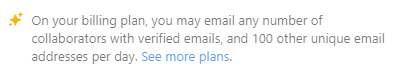
How to Auto Generate Unique IDs for Each Participant When an Airtable Form is Submitted
In order to track and identify participants throughout the competition, we created unique IDs for each participant using Airtable’s formula function. It worked such that after each form submission, Airtable’s database would auto-generate a unique ID by combining the registrants’ first and last name and a unique number.
We were able to do this by adding an “Autonumber” and “Formula” field type to the database, and using the concatenate formula to combine the information submitted with the form to create each unique ID.
For example, the formula could be "CONCATENATE(First Name, " ", Last Name, " ", Unique Number)".
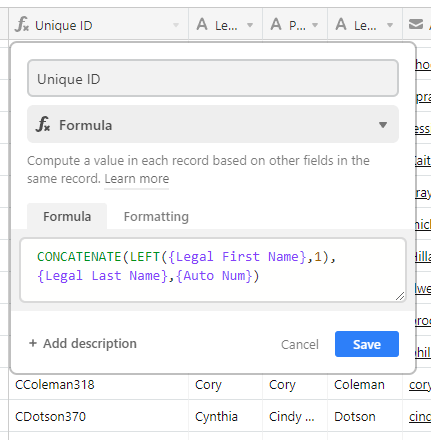
With this process in place, it was easy to classify the participants based on their unique IDs as they submitted their competition documents. It's worth noting that the ID must be entered correctly for the Airtable filter to work properly because it is case-sensitive. Additional spaces can also impact the filter results.
Tally and track competition submission in Airtable base
The way the Up-Skill-Athon competition scored participants was through the number of credentials submitted. This meant we needed to solve around tracking the number of uploads each participant submitted.
Using Airtable’s grouping function, we were able to group submission data easily by participants’ unique IDs to tally up competition scores. This feature is so handy, as it saves the organizers from having to review each submission in detail to add up scores.

Use Airtable views to customize data shown to various collaborators
Lastly, we were able to customize the data available to different competition organizers by creating different views in the Airtable base. By doing so, we were able to separate competition data by region so that competitors and their scores can be analyzed separately but collected using the same form.
Need help building a custom Airtable content software?
At Slam, we’re experts in the no-code space and making it work for impact driven organizations. If you’re looking to run a contest, or could benefit from building a custom database to scale your organization, we’d love to work with you! Get in touch with us here and see how no-code can change your organization.
Love no-code as much as we do? Check out some of our other pieces:
- How to Embed Airtable Forms in Webflow: Form File Uploads, Use Cases, & Tips
- Trello vs Airtable: Which One is Better for Content Collaboration & Project Management?
- 2023 Nonprofit Website Best Practices [Tips, Templates, Examples]
- Webflow vs Wordpress 2023: The Best CMS for Nonprofits, Startups, & Fortune 500 Companies





%20(1).png)









